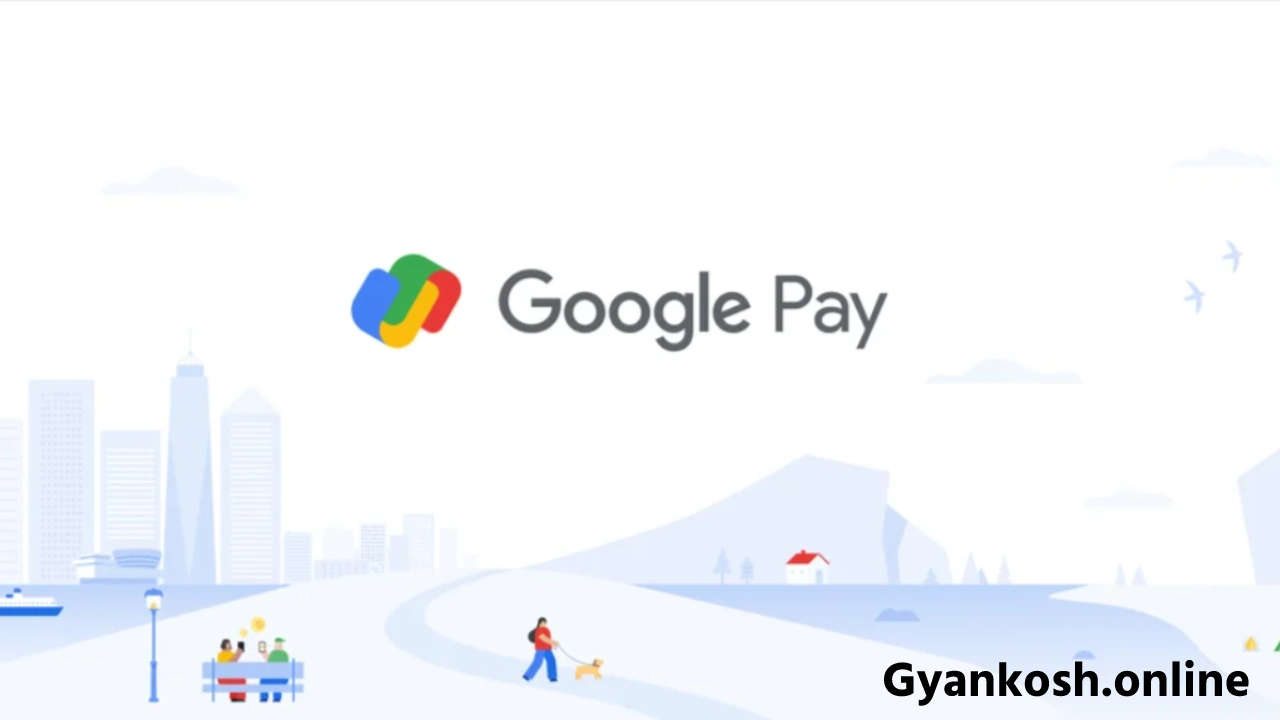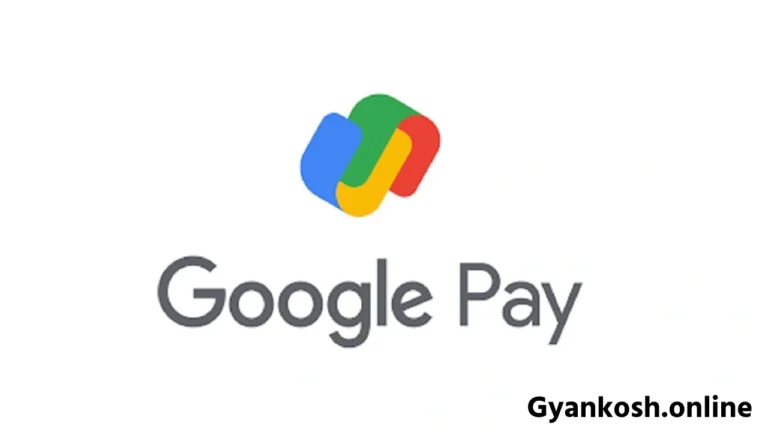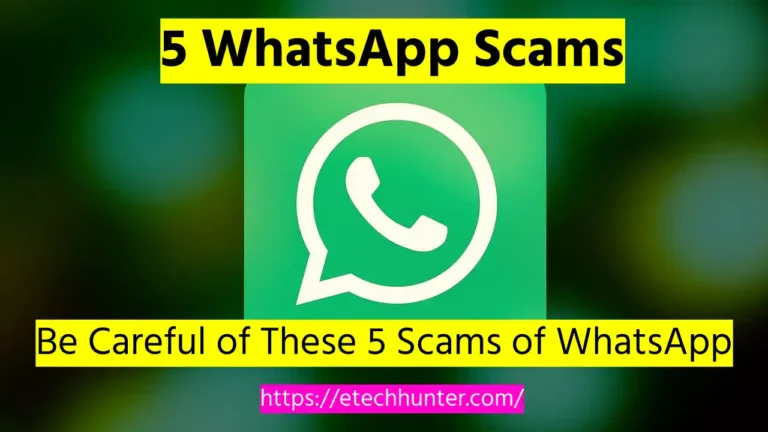Google allows you to clear or delete transaction history made on your Google Pay through the mobile app and desktop browser.
In this guide we will learn how to delete Google Pay transaction history. History can be deleted using the Google Pay mobile app and browser on a PC. So let us know how to delete Google Pay transaction history on PC and mobile?
How to delete Google Pay transaction history
You can delete transaction history by following the steps given below. Here’s how to delete Google Pay Transaction History via Mobile or Desktop.
How to delete Google Pay transaction history via mobile app
- Open the Google Pay App on mobile.
- Tap on your Profile Picture in the top right corner.
- Scroll down and tap Settings.
- Go to Privacy & Security.
- Tap on Data & Personalization.
- Click on the Google Account link. This will take you to the Google Account page. If you have more than one Gmail account, select the one that is logged into Google Pay and tap Continue.
- Go to Payments and Subscriptions. Then go to Payment Info.
- Tap on Manage Experience.
- Below Payment Transactions & Activity, you will see a list of your Google Pay transactions.
- You can delete each Google Pay transaction history one by one by clicking on the Cross button next to it.
- Or you can delete the history in bulk. You will find the Delete button above the transaction.
- Select the time limit and delete. Google Pay Transaction History will be deleted.
Delete Google Pay Transaction History via Desktop
- Go to the browser on your desktop and login to the Gmail whose Google Pay Transaction History you want to delete.
- Click on your Profile Picture in the top right corner. Or click on this link directly https://myaccount.google.com/ and skip the third step.
- Click on Manage Your Google Account.
- Click on Payments & Subscriptions in the left menu.
- Click on Payment Info or Manage Experience.
- Scroll down and under Payments Transactions & Activity, you will see the list of Google Pay Transaction History.
- You can delete them one by one by clicking on the cross button on the side.
- To delete in bulk, select the time range from the dropdown menu of the Delete button above and delete.
Tip: By following these steps, you can also delete Google Pay transaction history with the help of a mobile browser and Gmail app. For this, you will have to log in to Gmail on a mobile browser and follow the steps. It is easier to use the Gmail app directly. In Gmail, click your profile picture and select Manage Your Google Account. Follow the above steps further.